Microsoft Loop and Outlook
In our previous article, Microsoft Loop and Microsoft Teams, we reviewed how Loop Connectors, Loop Pages, and Loop Workspaces provide the space for Team members to collaborate in real-time, in-line, and co-author content.
The collaborative Microsoft Loop app is being released to several MS apps, including Teams and Outlook. In this article, we will look at how Loop Components can be used in Outlook email to engage recipients to work together to edit content, whether it be Q&A, task lists, paragraphs, or tables.
How to Create and Use Loop Components in Outlook
Loop Components can be added to your email in Outlook by:
- In the empty email message box, select the Loop Components
 icon;
icon; - In the popup, choose the Loop Components that you would like to insert into your message. The choices include Task List, Agenda, Bulleted List, Checklist, Numbered List, Paragraph, Table, and Q&A. Note that the choices differ from Teams and do not appear in the same order;
- An info popup will appear;
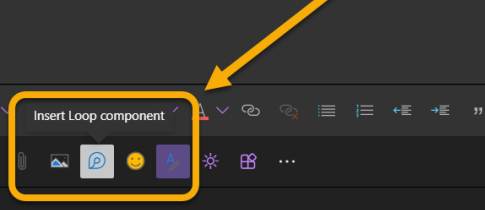
- The Loop Components that you chose will now appear. Populate with your content. A suggestion is to start with a paragraph as you can add additional components into the paragraph. Note that you cannot insert Q&A into the paragraph;
- Multiple Loop Components can be inserted into your email;
- Edit or add the content to your Loop Components before sending the email; and
- When you have completed creating your content, select Send and everyone addressed in your email will be able to see and edit the content inline.
When emailing messages with Loop Components inserted, you are automatically cc’d in the email. If you choose that you do not want to be copied, simply remove your name from the cc (carbon copy) line in the address; however, if you leave yourself to be sent a copy, you can Pin the email to the top for quick, easy access to the components. All recipients who are within your organization and tenant will be able to access, add, and edit the components. If you have an external recipient, they will receive the email with links but will not be able to access the Loop Components.
Interoperability of Loop Components with Microsoft Teams and Outlook
Can you bring Outlook email Loop Components into Microsoft Teams and vice-versa? The answer is Yes! To bring an Outlook email message’s Loop Components into your Teams Chat:
- At the top right of the Loop Component, copy the link to the Loop Component by clicking on the Copy icon;
- In Microsoft Teams Chat, paste the link that you copied from step 1; and
- Team members in your Chat can now edit, comment, and add to the email’s Loop Component.
To bring a Teams Chat Loop Component into an Outlook email message, follow the same steps as above, but paste the link into the message.
Microsoft Loop further supports hybrid work environments by providing real-time, co-authoring in Microsoft Teams Chat and Outlook emails. With its Fluid Framework, Loop steps up the game of collaboration with Loop Components, Loop Pages, and Loop Workspaces that provide the platform for Microsoft Teams and Outlook email recipients to focus, collaborate and co-create content at the same time and inline. From unfinished ideas to great outcomes, Microsoft Loop Components enable your Teams to stay in the flow of their work, streamlining workflow processes, and gaining time with real-time, inline collaboration.
 Monday, May 09, 2022
By : Mike Maadarani
Monday, May 09, 2022
By : Mike Maadarani
 0 comment
0 comment
Archives
- December 2024
- November 2023
- October 2023
- September 2023
- August 2023
- January 2023
- November 2022
- October 2022
- May 2022
- March 2022
- January 2022
- December 2021
- November 2021
- October 2021
- March 2021
- October 2020
- September 2020
- July 2020
- March 2020
- February 2020
- January 2020
- December 2019
- November 2019
- October 2019
- September 2019
- June 2019
- May 2019
- March 2019
- February 2019
- January 2019
- December 2018
- November 2018
- October 2018
- September 2018
- August 2018
- July 2018
- June 2018
- May 2018
- April 2018
- March 2018
- February 2018
- January 2018
- December 2017
- November 2017
- October 2017
- August 2017
- July 2017
- June 2017
- May 2017
- March 2017
- February 2017
- January 2017
- October 2016
- September 2016
- August 2016
- July 2016
- June 2016
- May 2016
- March 2016
- February 2016
- January 2016
- September 2015
- August 2015
- July 2015
- June 2015
- April 2015
- February 2015
- January 2015
- November 2014
- October 2014
- September 2014
- November 2013
- July 2013
- February 2013